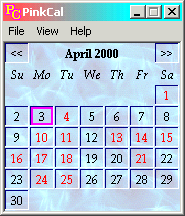The Day Planner
Click on the day planner, type in your entry and hit the Esc key. You do not have to "save" because saving is automatic. An optional pop-up can remind you of your scheduled entry.
To setup an entry to automatically repeat, select that entry in the day planner
then select "Repeats" from the Command menu.
The repeat dialog is customized to fit the selected entry.
View a sample "Repeats" dialog.
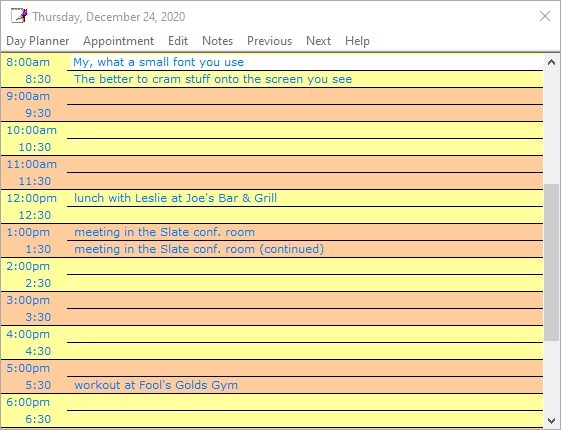
Reminder

Left click the reminder text to close; Right click to snooze. To move the reminder, click-and-drag the title.
Week-at-a-Glance View
The Week-at-a-Glance view lets you quickly review your schedule. The view can display 1, 2 or 4 weeks of appointments at a time.
View a sample Week-at-a-Glance View
Calendar Year View
A Calendar year view is available. You can left-click on the calendar to access a
day planner for the selected day, or you can right-click to bring up the Week-at-a-Glance
view for the selected week.
Quick Check Next Appointment
To quickly check your next appointment, float the mouse pointer over the Pink Calendar
icon (in the icon tray) or float the mouse over a date in the calendar window.